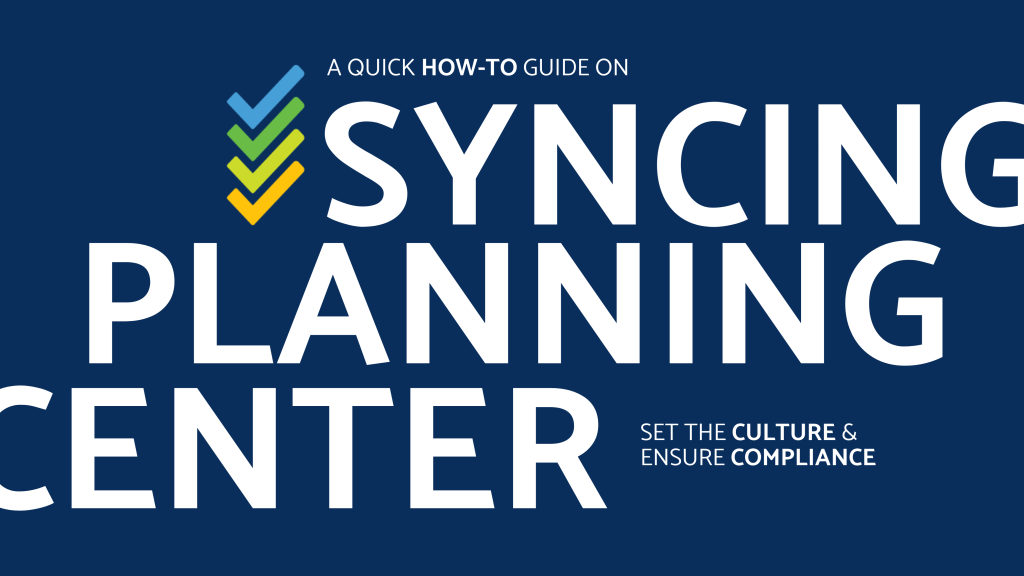Integrating your Planning Center Online (PCO) account with Safe Ministry Check is a simple two-step process that helps keep your trainee lists up to date automatically. This guide walks you through everything you need to do—starting in Planning Center and finishing in your Safe Ministry Check admin portal.
Step 1: Set Up Planning Center Online
Before connecting anything to Safe Ministry Check, you’ll need to do a quick setup in your Planning Center portal.
Start by logging into your PCO account. From the main dashboard, open the menu in the top left corner and select “Groups.” This will take you to your Groups page.
Most churches use the Groups feature to organise ministry teams and keep track of who is serving where. As a first step, it’s helpful to identify which of your groups require which level of Safe Ministry training.
To create a new group, click the “New Group” button in the top right corner. Give the group a clear name (e.g. “Kids Ministry Team”) and click “Create Group.” You can add people to a group by selecting it, clicking “Add Member,” and using the search bar to find and assign individuals.
Once your groups are created and populated, return to the main menu and select “People.” At the top of the People page, click on the “Lists” tab.
You’ll now need to create four lists—one for each Safe Ministry training level. To do this, click “New List” and name each one clearly (e.g. “Safe Ministry Check – Members”).
Then, set the rule for the list like this:
Group → Member → of a group
From there, select the group(s) that correspond with the relevant training level.

For example, your “Safe Ministry Check – Members” list will include everyone from the group “Safe Ministry Members.” Repeat this process for all four training levels.
Once your groups and lists are set up, you’re ready to move on to Safe Ministry Check.
Step 2: Connect with Safe Ministry Check
Next, log into your Safe Ministry Check admin portal. From the menu bar, click on Settings and choose “ChMS Syncing.” On the syncing page, select “Planning Center Online” as your integration.
You’ll see three setup steps:
Step 1: ✔️ Already complete! You’ve finished setting up your PCO groups and lists.
Step 2: Connect your Planning Center account.
Click the “Connect PCO” button. If you’re already logged into PCO in another browser tab, this will automatically authenticate the connection.
Step 3: Map your Safe Ministry training levels to the PCO lists you just created.
For each level—Member, Volunteer Leader, Team Leader, and Staff & Board—use the dropdown menus to select the corresponding PCO list.

Under each mapping, you’ll also see a checkbox to indicate whether a Personal Safety Identification (e.g. Working With Children Check) is required for that level. If your church requires it, make sure to tick the box.
Once all levels are mapped and settings adjusted, click “Submit.”
You’re All Set!
Your integration is now complete. Members of your PCO groups will begin appearing in your Safe Ministry Check trainee list automatically. Please note that the sync isn’t instant—it may take a little time to update.If you run into any issues or need support, feel free to contact our team at support@safeministrycheck.com.au. We’re here to help!