At Safe Ministry Check, we always strive to provide the best experience for our customers. That’s why we actively listen to feedback and make updates to our system to ensure it meets the needs of our users. Whether it’s fixing technical issues, improving navigation, or adding new features, we are committed to making our system a more user-friendly and enjoyable experience.
That’s why we’re very excited to share with you a recent update to our People List page! You asked us for a more customisable way to view your trainees, and we listened.
A quick reminder, the people list is designed to give you a brief overview of where your trainees are up to. For a more comprehensive view, simply click on a trainee’s name to be taken to their profile.
Let’s walk through the new People List and how to use it. You can access the People list from the left-hand menu on your Safe Ministry Check dashboard, or from the People drop-down menu across the top of your administrator account.
Here’s what the new People List looks like:
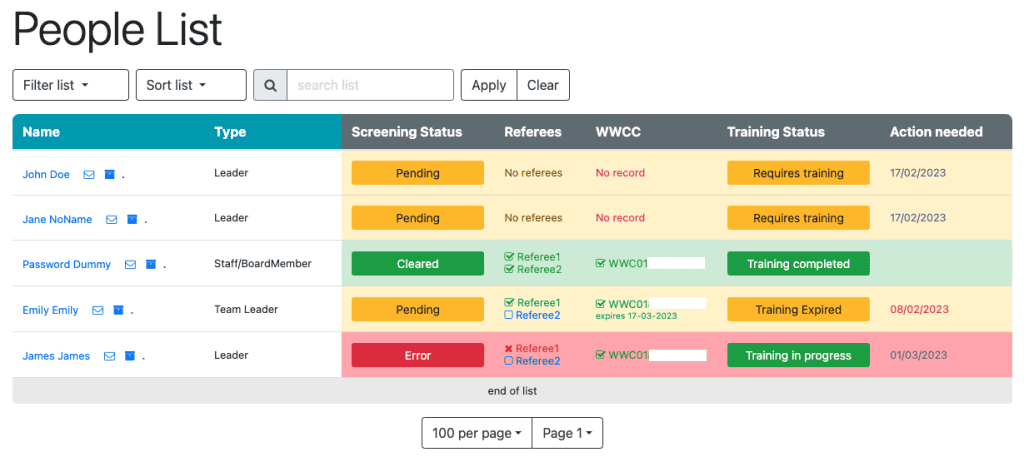
Two key columns to note are the Screening Status and the Training Status.
Screening Status
The Screening Status column lets you know where someone is ‘Cleared’ to be in ministry (they’ve completed all of their training and screening), ‘Pending’ (they’re still working their way through the training and screening, or something is due for renewal) or in ‘Error’ (this means something needs your attention, such as their WWCC couldn’t be found or a referee has raised a concern).
Hovering your mouse over the trainee’s screening status will give you more information about why they are listed as ‘Pending’ or ‘Error’, and clicking on their screening status will take you to their Screening Status page where you can view more information. You can read more about the Screening Status page here.
Training Status
The Training Status column lets you know where someone is up to in their training. The four options that may appear there are:
- Not Required (this only appears for Member level trainings if members are set to not require training.
- Requires training (trainee has yet to start their training)
- Training in progress (the trainee has begun their training but not completed it)
- Training completed (the trainee has completed their training)
Clicking on their Training Status will take you to their Course Progress page where you can view more information.
Using the Filter and Sort Options
At the top of the People List you’ve got the option to filter or sort the list, a search bar, and ‘Apply’ and ‘Clear’ buttons. After adjusting the filter/sort list, hit ‘Apply’ to apply those changes. To reset the filter/sort list, hit ‘Clear’.
Let’s take a look at the filter list function:
Filter List
Ticking all boxes will show you everyone you’ve got in your database, but let’s work through the different sections and what each option will bring up for you.
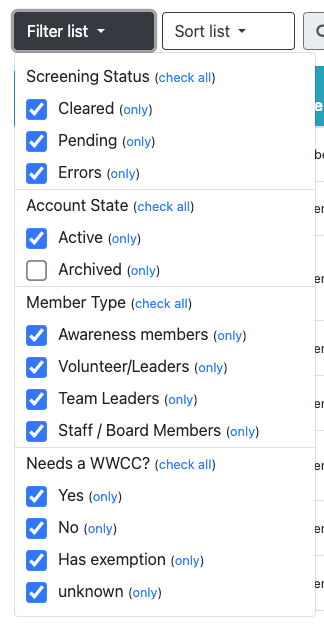
Screening Status
Check or uncheck these boxes to view trainees who are cleared, pending or have errors.
Account State
Check or uncheck these boxes to view active or archived trainees.
Member Type
Check or uncheck these boxes to view people by trainee type.
Needs a WWCC?
Check or uncheck these boxes to view people by their response to the question: “Will you be working with children?”
Yes/No are self-explanatory, but lets look at the other two options. Has exemption means they will be working with children but have an exemption card, and ‘Unknown’ means they haven’t answered this question yet.
An Example
Want to just view your Volunteer/Leaders who are pending and are required to provide their WWCC? Make sure you select Pending, Volunteer/Leaders, and Yes.
Sort List
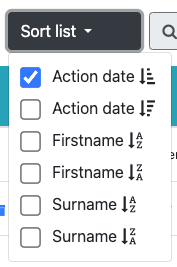
The only thing new to the sort list is the ability to sort by ‘action date’. This action date is when the trainee is required to complete the next step – e.g. their WWCC is about to expire, or their training is due to be renewed.
We suggest spending some time familiarising yourself with the People List page, and practise using the filter and sort list functions. We hope it makes it easier for you to view particular groups at a time, rather than the whole People List all at once, and if you’ve got any feedback for us we’d love to hear from you! You can get in contact at support@safeministrycheck.com.au