A quick How-To Guide on how to host group training for your organisation.
Group training can be conducted by presenting the training through either the admin trainee account or a dummy trainee account. The admin can guide the group through the training and then manually mark them as having completed it, while also recording their screening details.
There are also course scripts and course questions available for each of the training levels, if that is helpful for the accessibility of the course. You can access these by going to your admin portal, on the dashboard scroll to ‘Resources to help manage your organisation’ and the Policies and Courses section.
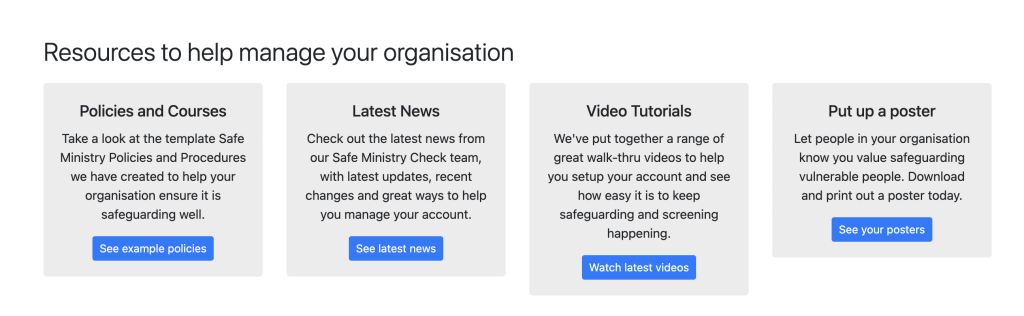
Before the training session:
- Ensure that the trainee type of the person running the training is set to the level of training to be completed by the group (for example, Volunteer/Leader if you wish to run the Volunteer/Leader course). You can do this by navigating to ‘Trainee Type’ under ‘Details’ within a trainee’s profile and selecting the desired training level from the drop-down menu.
- Ensure all attendees have their trainee type set to the level of training to be completed (For example, Volunteer/Leader if you are running the Volunteer/Leader course. You can set the trainee type in trainee profiles under ‘details‘).
- Ensure trainees come along to the session with relevant screening details for you to manually add to their profile later e.g. referees.
On the day:
- Have the person running the training log in to their trainee account (or a dummy trainee account) and display the training course found under ‘My Safe Training’.
- There are two ways you can facilitate group training on the day:
- One way is to ensure attending trainees are logged into their training profile and have them follow along on their personal devices (with the training videos muted) to complete training questions and screening as they go.
- The other way is to play the videos to a group of people and then mark them as having completed the training manually in the trainees account settings. The trainees can access their trainee accounts on their device to complete their screening. They can do this via their training portal, under ‘My Safe Ministry Checks’. Or you as the admin can collect these details and manually add them after the session. The areas that need to be addressed are the:
- ‘My Code of Conduct’;
- ‘My Declarations’;
- ‘My Character Referees’;
- ‘My Working with Children Check’.
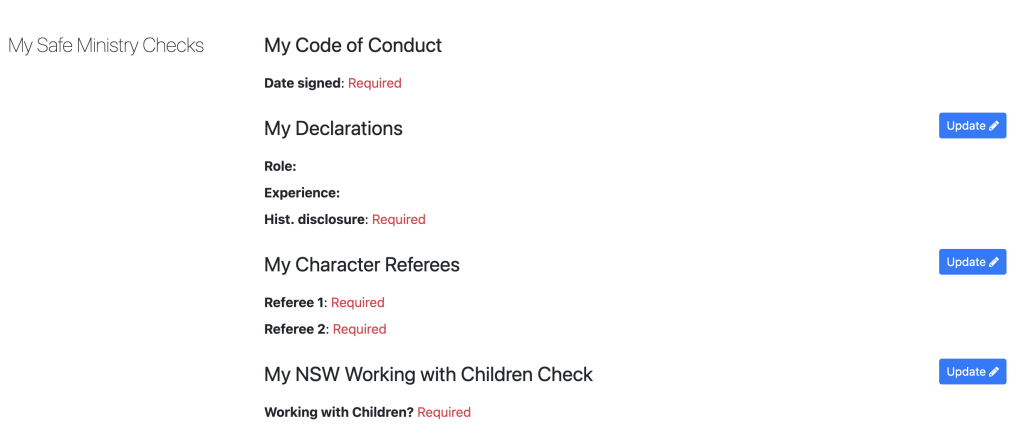
How to Manually Marking Trainees as Completed Training:
To acknowledge the completion of group training, you can log into your administration portal and manually mark each trainee’s training as completed. To do this, navigate to ‘Trainee’ and select ‘Trainee List’ from the drop-down menu. From the trainee list, individually select the profiles of those who attended the group training. Within each profile, navigate to ‘Course Progress,’ select ‘Update,’ then choose ‘Group Safe Ministry Check training’ in response to the Training method. Select the date the training was completed, and then ensure you press Submit.
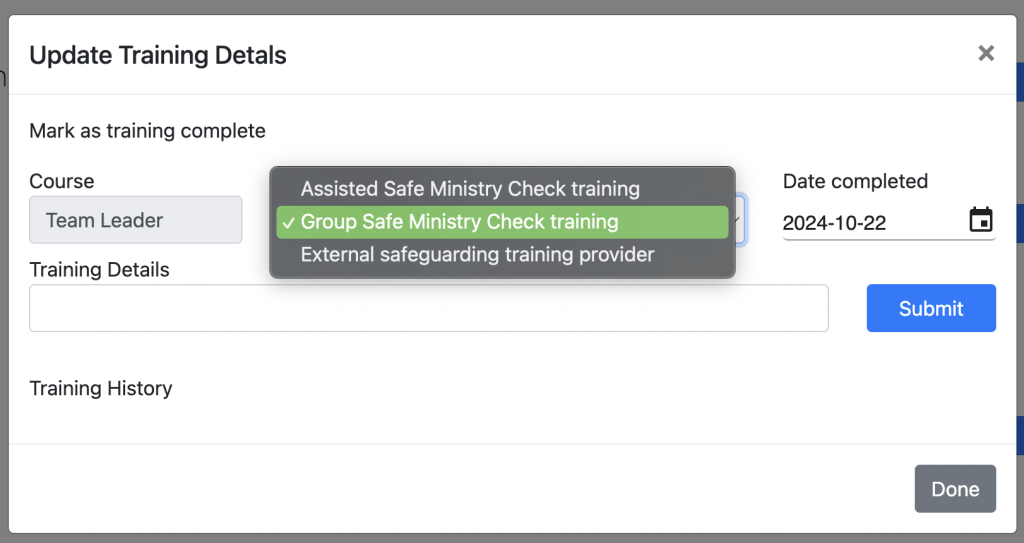
If you have any further questions, please don’t hesitate to contact us at support@safeministrycheck.com.au.