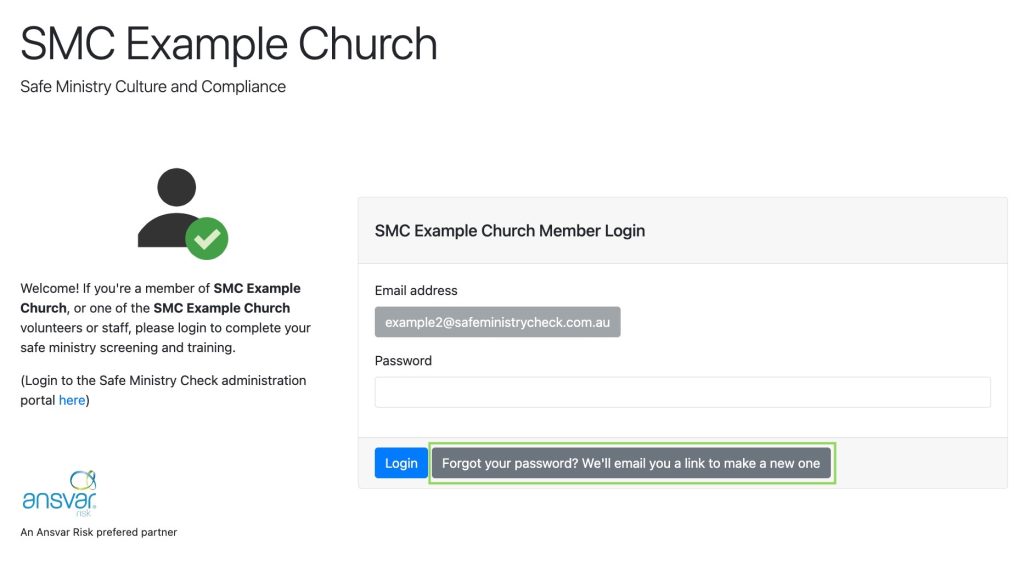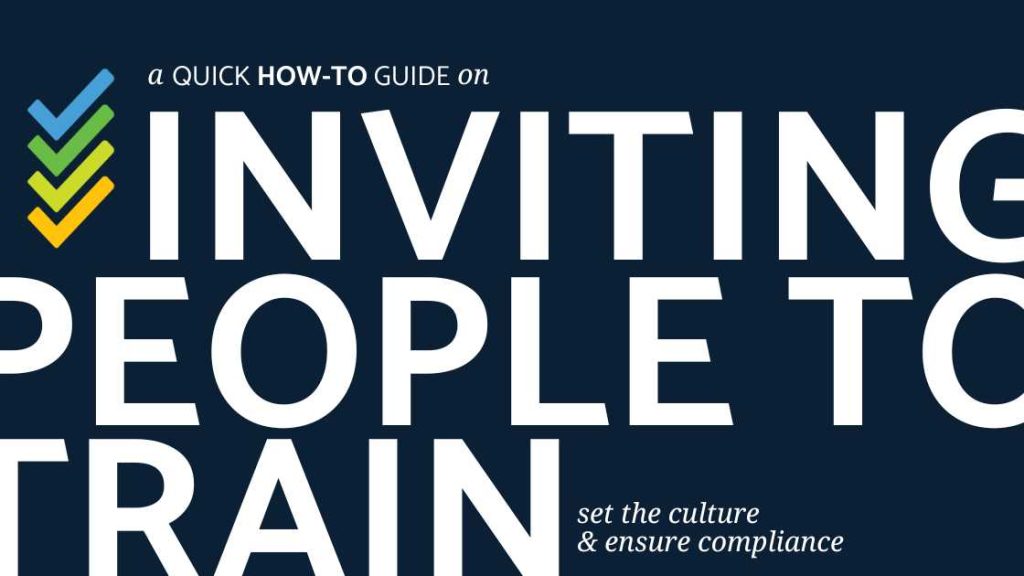A quick How-To Guide on inviting members of your organisation to complete their safe ministry training and screening.
If a member already has a profile on your Safe Ministry Check dashboard:
- Log into your organisation’s administration portal via Safe Ministry Check.
- Navigate to ‘People’.
- Select ‘Trainee List’ from the drop down menu.
- Find the trainee who you would like to invite to complete their training.
- Select the envelope icon next to the trainee’s name.
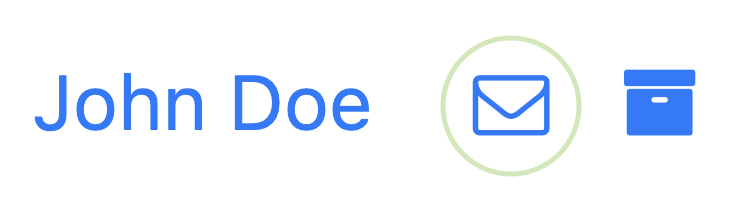
If a member doesn’t have an existing profile on your Safe Ministry Check dashboard:
- Log into your organisation’s administration portal via Safe Ministry Check.
- Navigate to ‘People’.
- Select ‘Invite People to Be Trained’ from the drop-down menu.
- From here, you have two options. You can either:
- Send someone your organisation’s training link. You can do this by copying and pasting your training URL provided into an email or text message which you can then send to someone.
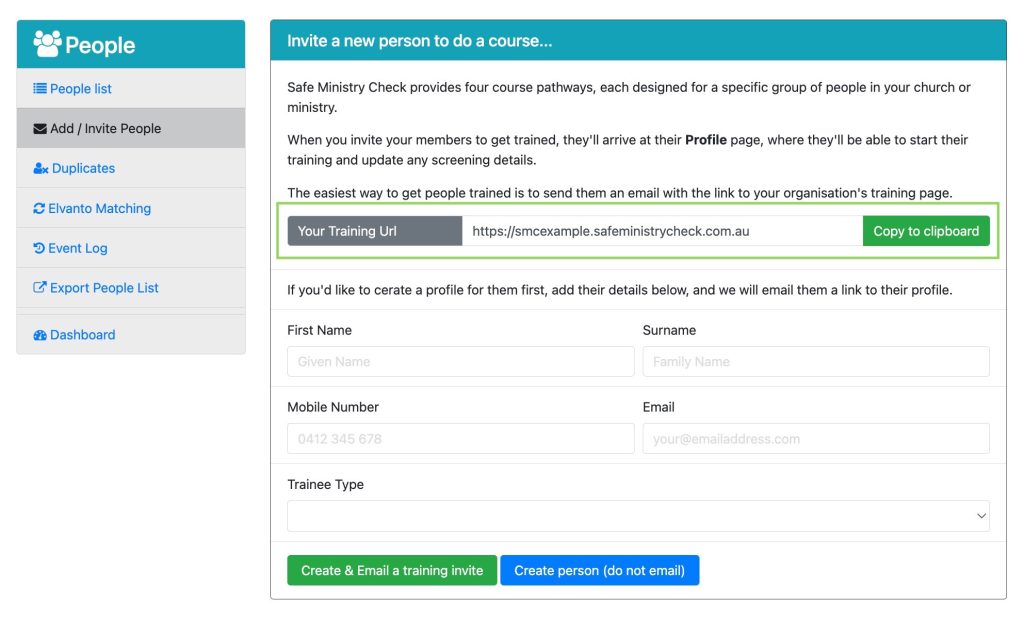
The URL will take them to your trainee portal login page. Here they can create their own trainee profile by entering their email address and following the steps outlined in Getting Started with Training.
Here’s what the trainee portal login page looks like:
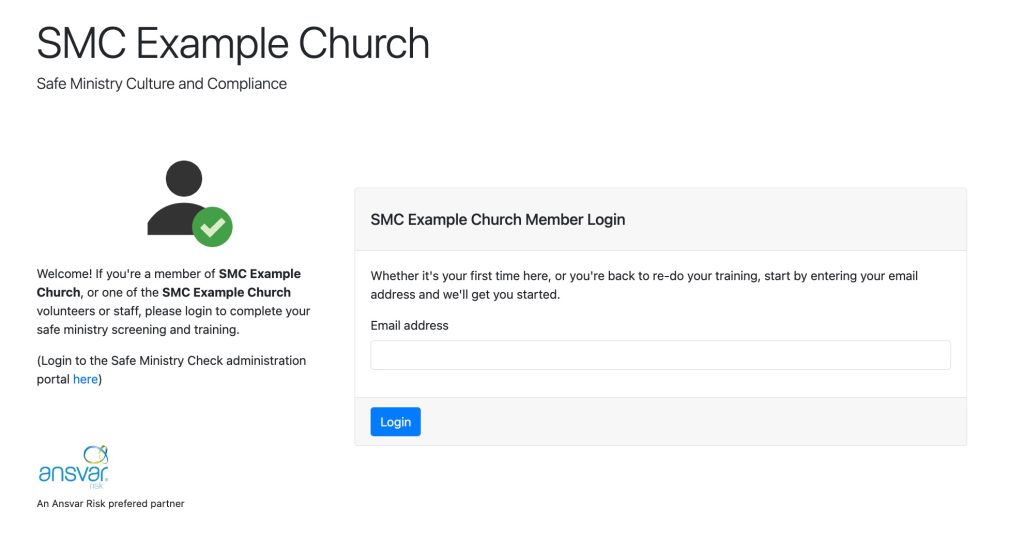
- Alternatively, you can create a trainee profile for them and send a training invitation. If you scroll down the page, you can input the trainee’s details and set up a trainee profile for them before selecting the option to ‘Create and Email a training invite’.

Setting the account up for them guarantees their trainee type will be correct, and the trainee type determines the level of training they complete. They will receive an email with a link to begin their training, and this link will take them to your organisation’s trainee portal where they will enter their email address and select ‘Forgot your password?’ where a link will be sent to their email to create a password so they can access their training.